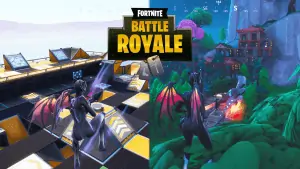This guide contains tips and tricks on how to use the creative game mode in Fortnite.
Learn how to create your own island, play maps others have created, and how to tweak settings.

Table of contents
- How to use creative map codes
- How to make a chest
- How to use the phone item
- How to use prefabs
- How to get to the main island
- How to build on your island
- How to give permission
- How to turn off flying
- How to join a server
- How to turn off fall damage
- How to turn off glider redeploy
- How to turn on infinite ammo
- How to turn on infinite materials
- How to start
game - How to set spawn points
- Lists of creative map codes
How to use creative map codes
In the creative game mode, you have the ability to play maps created by other players.
In order to do this, you can either try out the featured maps in the creative hub, or you can play specific maps using map codes.
A map code is a 12-digit code that allows anyone to access a saved island.
This means selected players can share their creations with the community.
Anyone can, however, share their own creation with their friends by playing on the same server.
To use a creative code, go to one of the rifts in your creative hub and press interact.
A screen will now appear.
In the top right corner of this screen, you can put in a code.
Put in the desired code and press select island.
Once the creative map is loaded, walk into the rift.

How to make a chest
Once you’ve made it to one of your own islands, you probably want to make a chest.
This chest can contain any combination of items you want and will respawn every time you press start game on your island.
To make a chest, open up your inventory.
Make sure you are on the “Creative” tab at the top of the screen.
Once here, you can navigate through the 5 tabs, Prefabs, Devices, Weapons, Consumables, and Chest.
In the first 4 tabs, you will find all the items in the game.
Once you’ve found your desired weapon, item or consumable you want to add to your chest, simply click it, and press “Add to Chest”.

You can add as many items to the chest as you’d like.
If you wish to remove an item from the chest, go to the “Chest” tab and select the item, then press remove.
When you are happy with the items in your chest, go to the “Chest” tab and press “Create Chest”.
Your custom chest will now be created in front of you.

How to use the phone item
The phone item in
With the phone, you can select prefabs, blocks, or any other building piece and place copies of the selected item all over the map.
To use the phone, select it, and then left-click on the piece you want to copy.
Once your phone has selected the desired piece, you can left-click anywhere to place the copied piece.
To deselect your selected piece, press right-click.
In order to create massive buildings, obstacle courses, or other creations, which require more than the regular building pieces, you have to use prefabs.
These are covered in the next section of the guide

How to use prefabs
Prefabs are pre-built structures, buildings and objects found throughout the Fortnite world.
These prefabs can be accessed and used for creation by spawning them on the ground.
To spawn them, simply open up your inventory, go to the “creative” tab, and choose “prefabs”.
Find whatever prefab you wish to utilize and press equip.
You now have an item that can be thrown on the ground like a port-a-fortress.
Once it hits the ground, the prefab will be spawned.
You can use the mobile item to copy pieces of prefabs to create something great.

How to get to main island
Some people have found themselves “stuck” on their own island or a map creative by the community.
To get back to the main island, also known as Creative Hub, simply press Esc and click “Back to Creative Hub”.

How to build on your island
If you want to start building on your very own creative island you have two options.
You can either use the classic building pieces you know from Fortnite (Ramp, Floor, Wall, and Pyramid) or you can use the mobile item.
Using the classic structures is the exact same as you’re used to, you just have infinite materials.
If you choose to use the mobile item, you can use any structure from the game by utilizing prefabs.
Both the mobile item, how to use it, and how to use prefabs have been described earlier in this guide.

How to give permission
If you want to let friends build on your creative island, you have to give them permission.
To give them permission, simply press ESC and click “My Island”.
A “My Island” screen will pop up.
Click the “Island Tools” tab and set “Island Edit Permission” to “Everyone” instead of “Only Me”.
Everyone will now be able to edit and build on your island.

How to turn off flying
If you want to practice building, play matches with your friends, or something else, you might want to disable flying.
To turn flying off, press Esc and click “My Island”.
Under the “Game” tab, click the green “Start Game” button.
You will now respawn and will not be able to fly. To get back, open the same menu, and press “End Game”.

How to join a server
There are two ways of joining a server.
The first way is simply by being in the same party as the one creating the creative server once he creates it.
However, you can also join a server that is already running.
To do this, choose creative mode on the main screen, then press play.
A screen will now pop up with all the servers your friends are running, or your friends’ friends are running.
When you’ve found the server you wish to join, press “Launch” and wait.
The creative mode is quite slow, so be patient.
Sometimes, you will get an error message which means the server is no longer running, or that you are unable to join.

How to turn off fall damage
To turn off fall damage, press Esc and click “My Island”.
On the window that pops up, press the “Game Settings” tab.
Under this tab, locate the option “Fall Damage” and set it to “Off”, then press “Apply”.
The same method is used when you want to turn on fall damage.

How to turn off glider redeploy
To turn off re-deploy, open up the “My Island” menu by pressing Esc and click my island.
Press the “Game Settings” tab and scroll down.
Once you find the option “Glider Redeploy”, set it to off and press “Apply”.
This is the same way you turn on glider redeploy. Just set it to On instead of Off.

How to turn on infinite ammo
To turn on infinite ammo open up “My Island” settings by pressing Esc and clicking my island.
Go to the “Games Settings” tab and find the infinite ammo option.
Set this to On, then press apply.
If you wish to turn infinite ammo off, simply set it to off.

How to turn on infinite materials
If you wish to enable or disable infinite materials, press Esc and open up the My Island settings.
Under the game settings tab, you will find an option named infinite resources.
Set this to on if you wish to have infinite materials, then click apply.
To turn off this feature, simply set it to off.

How to start game
Once you’ve built your very own island, you probably want to actually play it.
In order to do this, you have to start the game.
Press the Esc button and go to My Island and press Start Game in the bottom right of the menu.

How to set spawn points
Setting new spawn points on your creative island is very convenient.
To set new spawn points, use the device called “Player Spawn”.
This device is found by opening your inventory, clicking on the Creative tab at the top of the screen, and then choosing the Devices tab below.
Here you will see all the devices available to you.
Go ahead and click on the Player Spawn device and press equip.
You will now have the device in your trap slot.
Place this player spawn trap (device) anywhere on your island.
You can even place multiple spawn points.
Make sure spawn locations are set to spawn pads under My Island settings.
You can customize player spawn devices once you’ve placed them by pressing interact on them.

Creative Map Codes Lists
We’ve put together a selection of different creative map code lists.
Below, you’ll find lists of everything from Call of Duty map codes to warm-up course codes.
- Call Of Duty Creative Map Codes
- Warm Up Course Creative Map Codes
- Deagle Only Map Codes
- Sniper Only Creative Map Codes
- Aim Practice Creative Map Codes
- Shotgun Only Creative Map Codes
- Dust 2 Creative Map Code
- Obstacle Course & Deathrun Map Codes
- Hunting Rifle Only Creative Map Codes
- FFA Map Codes
That’s everything you need to know about the creative mode system in Fortnite!