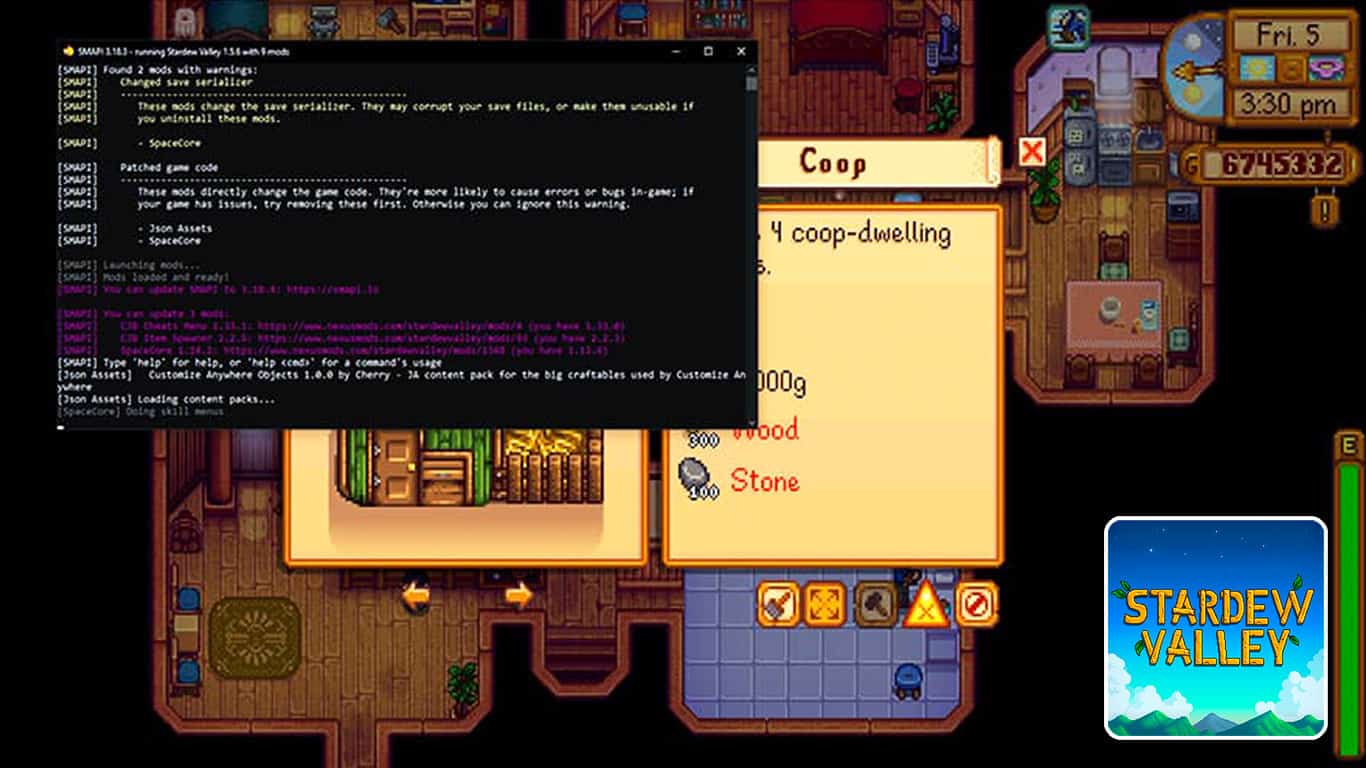Stardew Valley is one of the most popular farming simulator games out there. Since this indie game managed to bring so many people to love the characters and gameplay, it would be shocking if the modding community wouldn’t be expansive.
There are thousands of mods out there for Stardew Valley, and many of them make the experience much better and entertaining for some. You can change the sprites and portraits for characters, add new game mechanics, and even cheat your way to the top.
Recommended Read: How to Upgrade a Barn in Stardew Valley
Modders have added anything you could ever imagine needing in Stardew Valley, and you are just a step away from getting addicted to them.
Here is how to install mods in Stardew Valley to get all the things that you thought were missing from the game.
Table of Contents
How Mods Work in Stardew Valley
Before you can use any mods in Stardew Valley, you will need to download and install SMAPI.
This is a special mod loader for Stardew Valley that will allow you to install mods for the game without messing with the actual game files.
Using the SMAPI mod will allow you to also keep playing the game without mods at any time, as you will have to open Stardew Valley using SMAPI to actually make the mods work.
This also allows you to easily delete mods at any time without causing any problems to the game.
How to Install SMAPI
Here is how to download and install SMAPI for Stardew Valley, so you can start using mods:
- Download SMAPI from the official site.
- Extract the .zip file.
- You will now have options for Windows, Mac, and Linux. Select the “Install on” file that matches your operating system and install SMAPI.
You should now have a file called StardewModdingAPI.exe in your Stardew Valley installation folder that you can click to start the game with mods.
However, if you want to start the game through a client, such as Steam, GOG Galaxy, or the Xbox App, you will need to go through a few more steps.
Use SMAPI with Steam
Here is how to enable SMAPI on Steam:
- Keep the installer open. If you closed it, just open it again.
- Open your Steam Library and right-click on Stardew Valley.
- Open Properties…
- Under the part where it says “Launch Options”, you should see a box where you can write code. Look in your installer and copy the text under “SMAPI is installed!” and paste it there. It should look something like this: “C:\Program Files (x86)\Steam\steamapps\common\Stardew Valley\StardewModdingAPI.exe” %command% (make sure to copy the quotation marks from the start as well!)
This will allow you to play Stardew Valley with mods if you start the game through the Steam launcher and you will also still get achievements.
Use SMAPI with Xbox
Here is how to enable SMAPI on the Xbox App:
- Before you install SMAPI, open the Xbox App, select Stardew Valley, press the “…”, and choose the Manage option.
- Click on the Files option to the right and then click the Browse… button.
- Go into Stardew Valley and then Content. Copy the address to this Content folder and start the Windows installer.
- When the installer asks where you install the game, paste the previous address.
- Once the mod is installed, open your game directory and change the name of the Stardew Valley.exe file to anything you want and then change the name of the StardewModdingAPI.exe to Stardew Valley.exe
How to Install Mods in Stardew Valley
Now that you have SMAPI, installing mods for Stardew Valley will be extremely easy.
All you need to do is download them from a safe and trusted website and extract them into your Mods folder inside the Stardew Valley installation directory.
The mod will usually be inside a folder with the name of the mod. Don’t extract inside the Mods folder the contents of a mod folder.
You should only have subfolders inside the Mods folder for them to work.
If you don’t know where to find the Mods or Stardew Valley folder, the usual directory should be something like this:
- C:\Program Files (x86)\Steam\steamapps\common\Stardew Valley
- C:\GOG Games\Stardew Valley
- C:\Program Files (x86)\GOG Galaxy\Games\Stardew Valley
- C:\XboxGames\Stardew Valley
That’s everything you need to know about how to install mods in Stardew Valley!
Have any input or suggestions for this guide? Let us know in the comment section below.